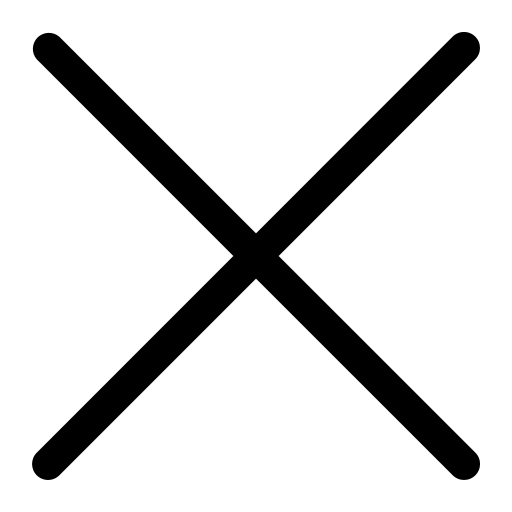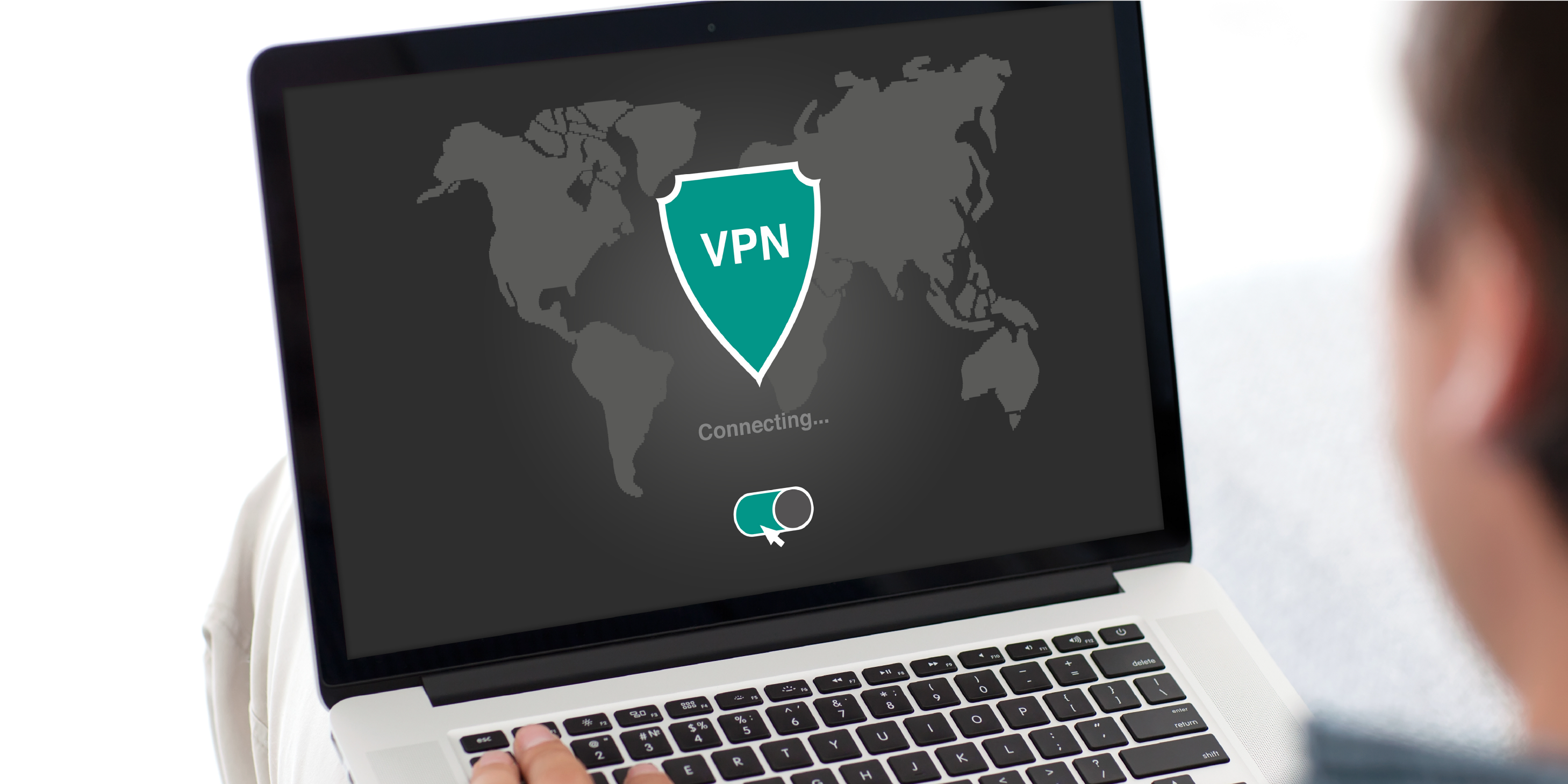Webinar Transcript
Hello and thank you for joining. Today we are going to talk beyond the dial tone. Over the last few presentations I’ve gotten a lot of questions - so this presentations will be catered to answering those questions and talking about what you can do with Microsoft Voice and Teams. Just a few house keeping notes per usual. This is a live event, so if you have questions please use the chat window to the right of the screen. If you have questions I will do my best to answer them during the presentation, but if not I will email you answers to those. No questions will go unanswered. Today we’ll be going over updates, management, integration, and end off with a Q&A.
When I made the presentation about Microsoft Voice about two weeks ago, I did some comparisons to other services such as Mitel and 8x8. One of our clients told me that I forgot that it is not just $25, but it is $25 per user, plus tax and fees. This brings the price up to almost $30 per user. The $12 that you pay is all inclusive and the taxes and fees are included in that price. Microsoft is committed to that for a period of time. Today there is a commitment from Microsoft to keep this feature for at least another year. The other thing I want to mention, was that a few weeks ago we went over what’s new in Teams and I showed you how you could get these backgrounds, but you had to jump through a bunch of hoops to get there. Now there is a button in Teams where you can access it much easier than before.
I’m going to cover device management, usage reports, call quality, and custom PowerBI reports. Device management includes buying phones and desktops, however there has always been challenges with phones. Now, our phones are basically computers. They have software installed and it needs to be updated like everything else and that can become a management nightmare. Microsoft Teams built in a function for that. One of the things you’d have to do prior to now is go and ask for usage reports. Those usage reports are available to you and can drive business. One of the challenges you have with any voiceover is good call quality. The ability to get real time data is extremely important so you can see where you’re getting your data from. Telephony today is ultimately about endpoints and more about infrastructure issues than telephony issues. For a lot of folks who are using Microsoft have PowerBI included. It’s a tool that lets you get information from multiple locations, manipulate the information and forecast what’s coming.
Let’s talk about device management. One of the things that is built into the administrative panel is device management. All of these phones run some version of Microsoft Teams. They check into the Teams portal and tell you everything you’d like to know. For example the Teams user, the name of the phone, if the phone is online or offline, and the manufacturer of the phone. On the top bar we can see the user's phone and the common area phones. One of the biggest exploits is people coming in and making calls they are not allowed to. We can set rules for these common area phones - such as only have (617) dialing. We also have conference phones that are treated a little bit differently. You can use the phones as video conferencing and can put some restrictions on there as well. Everyone can have a profile also. For example, we don’t allow these folks to have international calling or only allow the phones on from 9-5. You also can download logs. It will also tell you when to update your phone. The other thing that is nice is that it's native. You can manage everything sitting right in front of you.
Now we're going to talk about analytics. Built into Teams is a whole lot of analytics such as what numbers are blocked or PSTN. At some point you’ll be able to text from your desktop phone to mobile devices and other desktop phones as well. You can also look at live event usage and usage per user.
What I’m showing you now is a calling pattern. It shows calls per day. Both inbound and outbound. You can look at user calls as well. You have the ability to see what’s going on. If you use the video feature, after every call it should ask you rate your call on a scale of 1-5. You can turn this off, but the data is very important because it will set flags in your system. If you rate you call as poor, these analytics will help determine good calla and bad calls, and will help you narrow down how to fix the bad call. It tells you what types of phones were used, the network you were on, etc. In this chart, green is good and red is bad. This is a good tool to understand what is going on with our system during the calls.
Microsoft provides an API - application interface - to connect to other systems, one of them being PowerBI, which is what you’re looking at on the screen. PowerBI will go in and pull the information out of Teams or Microsoft Voice and present it to you in different ways. You’ll see the users, the time they called, and the cost. We have folks who will take this information and bring it into Salesforce and they will determine how many leads are generated by the amount of calls. For example, we can see that John had 100 calls and came out with 2 leads. Now we have a way to correlate with billing. PowerBI takes a lot of information that is gathered from other tools and puts it into one. If you’re interested in PowerBI please email me, talk to your consultants, and we’ll provide you with some more information.
Let's talk about integration dialing within an application. One of the nice things you can do with Teams is integrate into your CRM. I have a little video for you. I’m going to the top right side of the page and clicking on our (888) number. It opens Teams automatically and starts calling the number. I can make the phone call from any published webpage that has a phone number. It saves a lot of time. This is a CRM system, Microsoft Dynamics, and inside of this I can see all of the phone numbers. I can click on it, and then it will make the call for me. The last video is of ZoHo CRM, so this doesn’t have to be strictly Microsoft products. Again, it is the same as before. I just showed three situations. The first was a website, the second was Microsoft Dynamics, and the last was ZoHo CRM. If you use a client CRM, you can still integrate that as well.
I’m going to give you a pro tip here. If you go to settings and go to the section that says applications, within applications you want to go to default applications and then click on "Choose default application by protocol". You’re going to click on them and hit Microsoft Teams for each of them. That’s what's going to allow your feature to dial out. So if you have voice now and this feature isn’t working, this is how you fix it. I want to give you a precaution first. If it says something - other than nothing - inquire with me and my Team first to not break anything.
If you have any questions about Teams or PowerBI please shoot me an email. At the end of this meeting I’ll send out the slides and the link to this video. Please check out our website and visit our blog to learn more information. I hope you’ve enjoyed this and thank you so much for attending. Have a great rest of your day.