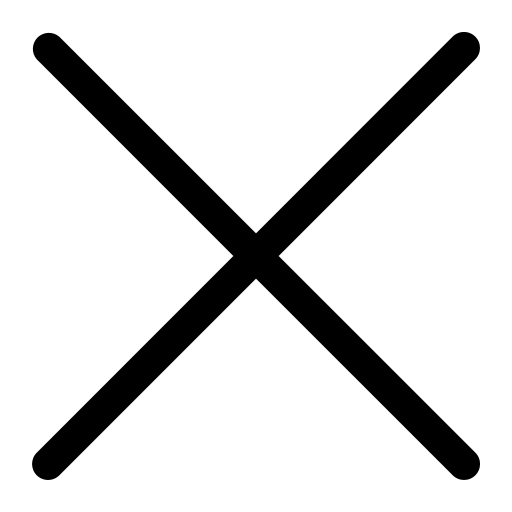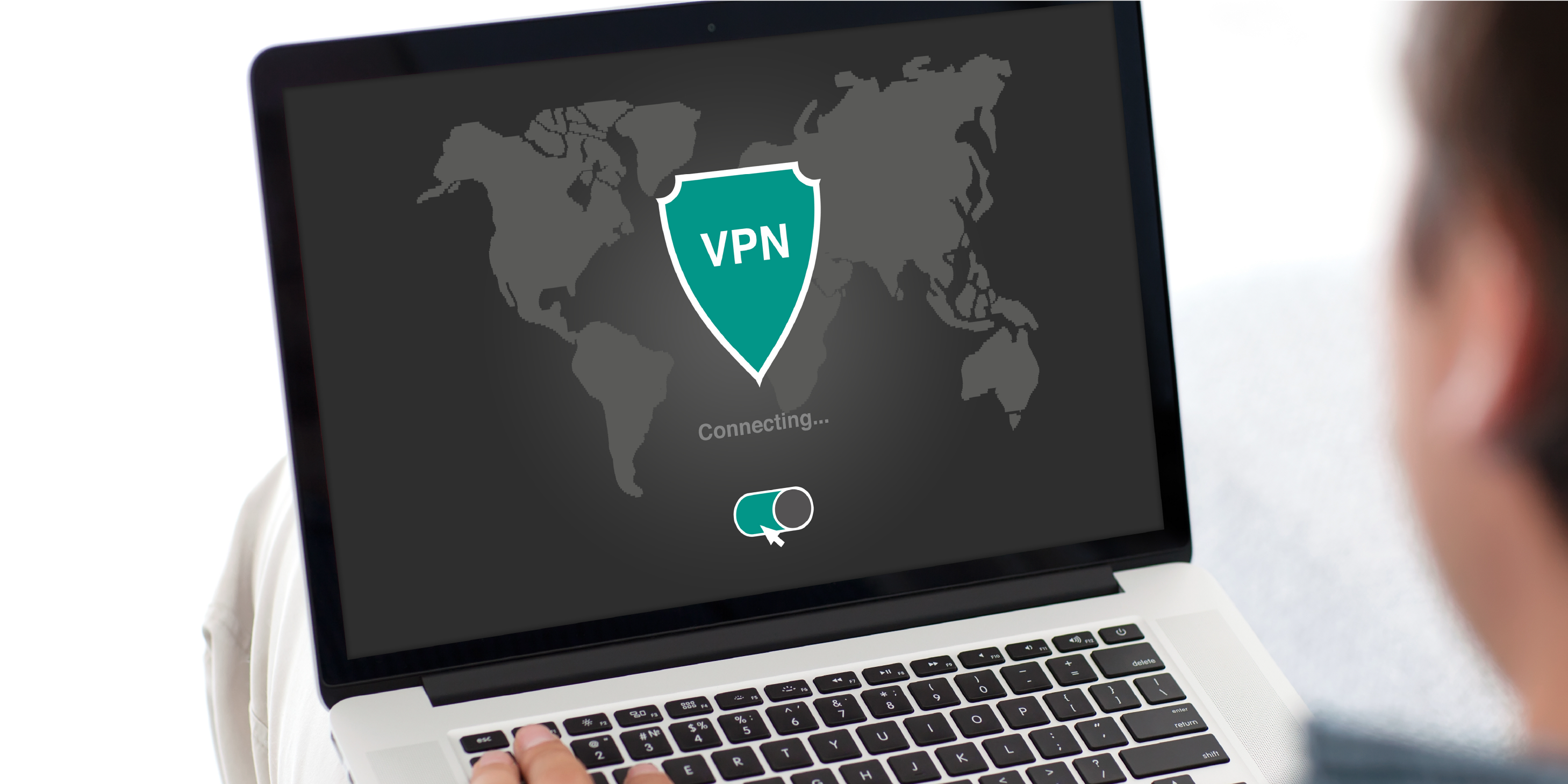Webinar Transcript
Good morning. Thank you for joining us today. Today we will be discussing Microsoft 365 Business Voice. I’m your host today, Jeff Lauria. Our producer is Adam who will help with the slides as well as answering questions. First, lets do some house keeping. For those of you who are here for the first time, we will not be doing a live Q&A, but if you do have any questions, please submit them through the question panel in the top right corner. We will either answer via the chat or during the presentation. Before the webinar some of you sent in questions that you would like to be answered so I have about a dozen questions in front of me that will be answered throughout the presentation. If I haven’t answered your questions by the end of the presentation, or you’ve come up with additional ones during the presentation, please email them to me and I will have them answered right away.
So what is Microsoft Voice? It is a Cloud-Based Voice Over IP (VOIP) Phone System. This is just like any provider you might have, such as Verizon. It also provides a Private Branch Exchange (PBX), and what that means is that you can use Microsoft Teams to communicate within the office, no matter where they are located. It’s basically calling the desk next to you. When you are trying to reach someone outside of your organization, Microsoft used something called a Public Switched Telephone Network (PSTN), which is just like calling someone from a payphone or office phone. It is a full fledged phone system and is no different from any other providers out there.
Some of the services included are voicemail, just like any other phone service. The voicemail also goes to your email. Another service is calling identity. You can also use phone numbers from Microsoft or port. If you wanted to implement this you could be up and running within an hour. Or if you have existing phone numbers, you can transfer them over. There are different dial plans that you can choose from: domestic and international dialing. Domestic is the region where you have the phone service, for example, we have a client who has offices in Miami, New York, California and London, so their domestic plan is throughout the United States as well as in the London area. The people calling from London to the office in New York would have a free call because it’s within the same PBX. International dialing is when that same office needs to call a business in Tennessee. The business can buy a plan or they can use communication minutes.
Call queues are another service that Microsoft Voice has, so similar to any other service there are call queues available. For example, here at iCorps if you call the help desk you’d be put into a call queue, where the first available agent would answer your call. Auto attendants are available in Microsoft Voice’s services as well. For example, if you call iCorps at night you’ll reach an automated attendant that says, ‘if it’s an emergency press 1 or press 2 for Sales’. One of the nice things about Microsoft is that you can call from anywhere, on any device as long as you have a computer or the hardware. This is helpful because for example if you were in vacation somewhere, then you would still be able to get phone calls. You can also chat, call, and meet within a single app. Teams is a center point for everything, which is very nice.
Now let's talk about the cost of Teams. We are going to assume that you are under the Microsoft 365 license plan on these costs. Domestic calling is $12.00 per user per month domestic and can make up 3,000 minutes, pooled. International calling is $12.00 per user per month. Here is a pro tip for that… unless you do a lot of international calling it is most cost effective to buy communication credits. So when you dial internationally you’d draw from those credits. The rates do change depending on where you dial internationally, but for most companies 200 credit is good for a large amount of time. Often times you don’t license every user. In our office we license maybe 5 users at the $12 per month and the rest of the people draw from the communication credits. Meeting bridges are $4.00 per month per user. Unlike other services, this is not permit. A question I got was how does someone who doesn't have Microsoft participate in these calls? Well, if you buy the bridge meeting services at $4 per month, there’s a number that they can dial into. The average cost of hosted VOIP systems are as follows. For Ring Central it is $25.00 per user per month. For 8x8x2 it is $25.00 per user per month, and for Mitel it is $26.00 per user per month.
For those of you who have used Teams, you should be familiar with how this interface looks. There is a phone call section on the left-hand side and if you click on it, it’ll bring up an address book so you can search for whoever you want to call. You’ll notice that some people have a video camera, a phone, and three dots on their profile where others may only have a phone and three dots. This is a quick way to identify people who are using Teams for phones. Typically, how you would make a call is that you’d click on the icon and then the call would start. When my call is done it’ll bring me to the call log page where it’ll show me how long my call was, if it was inbound or outbound, and who the call was with. On the left side of the screen, you’ll see the contact list which includes the persons name, their phone number and the call, chat, and email buttons to get in contact with them. These come out of your Outlook or your active directory. On the next screen you’ll see the voicemail. You’ll notice that it includes the time, date, and how long the voicemail is. We can also get a transcription of what the voicemail is. You can then transfer the voicemail to someone else.
When you are working in Teams and someone is calling you, it will show up in a blue box on the bottom right-hand corner. It has caller ID, but if the person calling you is in your Outlook, then it will come up with their name. For example, if John from Merchant Services was calling, it would say that if you had him in your contacts. If not, it would just say someone from Merchant Services. The calling feature also allows you to chat other people while you’re on the phone with someone if you out them on hold. If the other person is on hold, you can also call another person. You can also use 3-4 digit dialing. This is very helpful for receptionists.
One of the questions I’ve gotten was, "What can I do on my Mobile Device?" Anything you can do on the desktop, you can do on your mobile device. You can dial out as your organization’s phone number on your phone as well. If you don’t want to use a computer and you don’t want to use your mobile device, you can use a desktop phone. They have phones that have screens on them, which are touch screen, and you can do everything you can do on desktop and mobile on that. This one in particular is called a Yealink phone.
What I’m showing you now is the Teams calendar. One of the questions I’ve gotten are "How can I schedule meetings in Teams?" You go to the screen and fill out all of the necessary information such as what time it should be at, with whom, where they are from, etc. If we move along, you can see the Outlook calendar on my screen. The user can dial into the meeting by clicking on it and hitting the dial in button, or they can join via video chat. You can also select conference bridges by region. If you’re in a California office, then you want people calling to a California number. You can also have a 1-800 number. When the user dials into the conference call they’ll see three options. They’ll see continue to the web browser, download and install the application, or open link in Teams. If you are doing this through a web browser and the person calling in and has audio, they can turn on audio and video. Often times when you join meetings, you are automatically put on mute. On the mobile version, you can click on the button that says join and you can simply join the meeting. There are also some other joining options that you can have on a mobile device such as dial in and call me. Teams automatically uses cell data when on a mobile device even if you’re on WiFi, so you often times you will drop, and using one of the three options above are some of the ways to combat that.
So let me answer some questions now. The first question is "How are you showing the phone in this webinar?" If you’re using Widows 10, they have a feature called my phone where it will connect to the phone and you can see all of the information and take screenshots of it.
Next question "How can you block voicemail spam?" You can do this by a service or block them as you go. The user can block them right on their device.
Next question: "Can you use it on the phones you currently own?" That is a yes, no, and maybe. If you are using Polycom phones, they have an upgrade path to Teams. If you are using a typical 8X8 phone the answer is no. It depends on the hardware you’re using and what the organization will support.
"Is there an $8 conference per user per location?" if you have a conference room is $8. It is a great way to conference.
As we wrap things up I want to invite you all to do a cost benefit analysis with us and a feature review. I’ll be sending you an email at the end of this with a copy of the presentation and some additional information. If you want to schedule a meeting you can use this link and please speak to out iCorps consultants to have them provide you with information you need. Thank you and enjoy the rest of your evening.